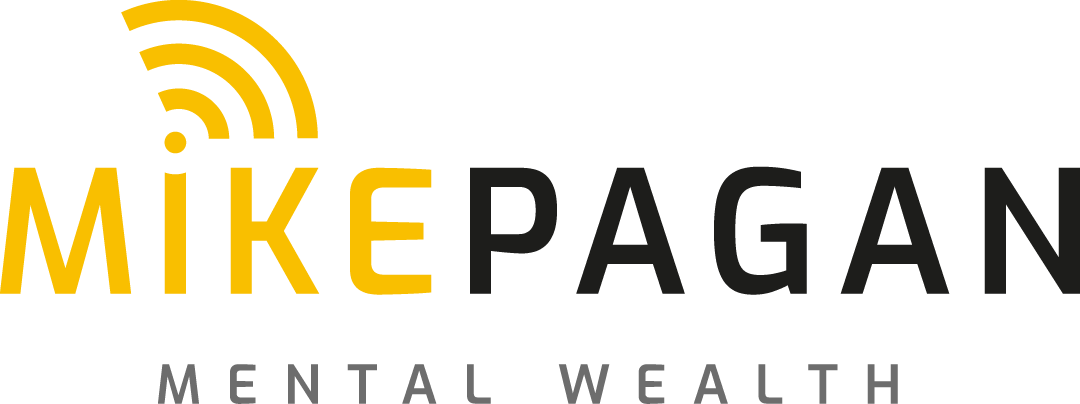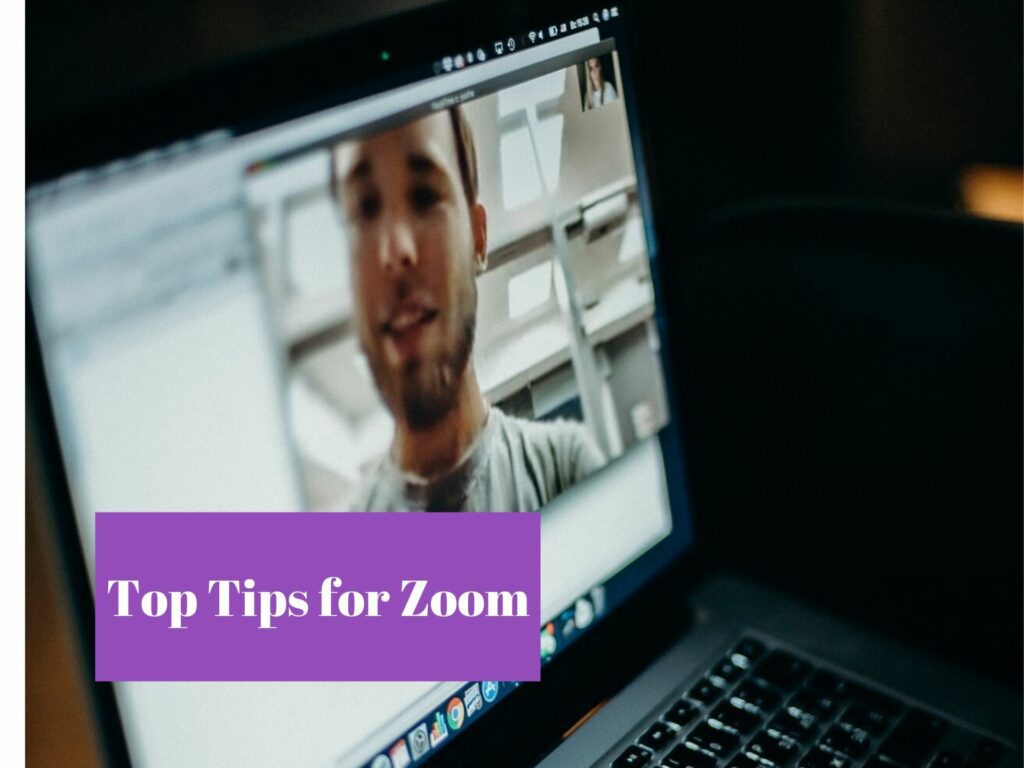
20 Top Tips for Zoom
You are embracing the new virtual world that we are working within and the technology and learning that is necessary to be the best for your business and personal success. Rarely has one piece of software become an overnight essential like Zoom – there are Google Hangouts, Skype and Teams plus several others but Zoom has just kicked into a different gear through this pandemic. Time to make sure we are doing it right!
Through my experience and asking for input from several networks that I am part of, I have noted my frustrations when using Zoom as both a host and an attendee—enabling me to create a list of 20 top tips. You may have others to add, in which case please do, the more we have, the better we will become in this new virtual world within which we live.
Many of these are subjective as you would expect, take what you will that helps and move on from those that do nothing for you. Some are more basic and obvious; sadly, that does not mean these tips are adhered to or understood by the most regular users.
As an extra, there is an excellent game at the end that you can play in all virtual conferencing. No, it’s not intelligent or professional, but yes, it is great fun and could help moral when some laughter and enjoyment is required.
- The host can cut people off that just start selling at everyone through their screen – DO NOT SELL
- Tidy your office – first impressions are hard to change.
- In times of pandemic, we can be more forgiving of clothing. Casual is OK, branded clothing for your business is simple and works well.
- When you move away from the desk, switch your camera off.
- Camera level – in portrait photography, the challenge is 2/3 and a 1/3 – try to have your head in the top 1/3 of the screen. Get the camera itself at eye level, so you are not looking either down or up to the camera. Nobody can see the boxes you use to get a camera at the right level, just do it.
- Many people use twin screens. If your camera is on the smaller ones, you look like you are uninterested when checking the other display that doesn’t have the camera attached. Beware
- MUTE MUTE MUTE. Your typing can be heard, the lawnmower outside, the dog barking next door, the phone ringing, a child crying.
- Time. Be strict on time. Just because there is an amount of time allocated doesn’t mean it has to be filled. Finishing early will be appreciated but rarely happens!
- Security. Zoom bombing is a genuine issue if you publicise your meeting invites on social media. Get people to pre-register, use the waiting room, block anyone you don’t know, lock the sessions. It’s your meeting, so you control who comes in.
- Zoom and Otter work together, and they can transcribe your meetings giving you minutes, summary notes and articles.
- Giving others permission to share their screen or control the meeting is dangerous for control and losing the energy in the meeting if they are not on the same wavelength as you.
- Use an external microphone for clarity and volume. You need to sound professional. Nobody wants to struggle to hear you or think you are in a train station.
- Studio Lighting! Don’t sit there in the darkness.
- Create a branded JPEG, keep the centre clean (for you) and then use it as a virtual background.
- Get to know all the tools and use them in the right place. Practice using them in a meeting with yourself or a friend.
- Add a poll to your Zoom meeting to quickly collect responses from people about a topic. Making a Zoom call more fun and keep the energy upbeat and interactive.
- Don’t eat your lunch or your breakfast during the meeting as it looks very unprofessional.
- Hide non-video participants. Go to Settings > Video > Meeting and click Hide non-video participants.
- It’s a meeting or a presentation. Set an agenda, be professional in how the meeting is run and keep it on topic.
- Quick keyboard shortcuts
- Alt + I for Windows or Cmd + I for macOS open the Invite window, copy the link
- Alt + M or Cmd + M to Mute during a meeting. Remember that the host can mute everyone
- Alt + Shift + S for Windows and Cmd + Shift + 5 for macOS to share screen
- Alt + R to start recording and Alt + P to pause or resume recording.
Bonus tip….Left-field solution from Lisa Cannings at the Abbey Group, Alcoholic drinks are compulsory to enjoy Zoon Meetings more.
By now, you’ve probably taken part in a Zoom happy hour. Or at the very least, if you are working from home, you’ve probably sat in on a Zoom meeting.
What you notice, after spending enough time in Zoom “rooms,” is that a lot of the same things happen. Repeatedly. Outside of people talking over other people, it’s not uncommon for people to join with their music still on, to switch their background to one of the fake ones etc.
Seeing these over and over again, for fun, I have copied a drinking game.
Take 1 Drink
For every mention of the coronavirus.
Every time someone starts a meeting with, “How are you holding up?”
Every time someone says, “Sorry, I was on mute.”
Every time someone talks over someone else.
Every person who is not wearing pants.
Take 2 Drinks
Every time someone joins a meeting with Spotify still on.
Every time someone uses a fake background.
Every time someone comments on the fake background.
Take 3 Drinks
Any time someone relocates mid-meeting.
Any time someone has a laptop sitting on their body, so it moves continuously.
Take 4 Drinks
Every time a pet/ child/significant other/roommate interrupts in some way.
Times are tough right now; everyone knows this so let’s lighten the mood – see you in the virtual bar soon!